Documentation
About Kubeapps
Tutorials
How-to guides
Using an OIDC provider with Pinniped ¶
The
Pinniped project
exists to “Simplify user authentication for any Kubernetes cluster” and enables OIDC providers to be configured dynamically, rather than when a cluster is created. Kubeapps can be configured so that users must authenticate with the same OIDC provider and then authenticated requests from Kubeapps to the API server will be proxied via Pinniped, with the signed OIDC id_token being verified by Pinniped and exchanged for a client certificate accepted trusted by the API server.
Installing Pinniped Concierge ¶
Install Pinniped on your cluster with:
kubectl apply -f https://github.com/vmware-tanzu/pinniped/releases/download/v0.18.0/install-pinniped-concierge-crds.yaml
kubectl apply -f https://github.com/vmware-tanzu/pinniped/releases/download/v0.18.0/install-pinniped-concierge.yaml
Configure Pinniped Concierge to trust your OIDC identity provider ¶
Once Pinniped is running, you can add a JWTAuthenticator custom resource so that Pinniped knows to trust your OIDC identity provider.
You can find additional information in this step-by-step guide .
apiVersion: authentication.concierge.pinniped.dev/v1alpha1
kind: JWTAuthenticator
metadata:
name: my-jwt-authenticator
spec:
issuer: https://my-issuer.example.com/any/path # modify this value accordingly
audience: my-client-id # modify this value accordingly
claims:
username: email
# tls:
# certificateAuthorityData: LS0t... # optional base64 CA data if using a self-signed certificate
Have a look at JWTAuthenticator official documentation for further information.
As an example, here is the JWTAuthenticator resource used in a local development environment where the Dex OIDC identity provider is running at https://172.18.0.2:32000 with a default client ID (audience).
Note that, since our local environment is using a self-signed certificate, we need to set spec.tls.certificateAuthorityData with the certificate-authority-data of the cluster.
kind: JWTAuthenticator
apiVersion: authentication.concierge.pinniped.dev/v1alpha1
metadata:
name: jwt-authenticator
spec:
issuer: https://172.18.0.2:32000
audience: default
claims:
groups: groups
username: email
tls:
certificateAuthorityData: <removed-for-clarity>
Note that in TMC,
authentication.concierge.pinniped.dev/v1alpha1will becomeauthentication.concierge.pinniped.tmc.cloud.vmware.com/v1alpha1
When the pinniped-proxy service of Kubeapps requests to exchange a JWT id_token for client certificates, Pinniped will verify the id_token is signed by the issuer identified here. Once verified, the claims for username and groups will be included on the generated client certificate so that the Kubernetes API server knows the username and groups associated with the request.
Note that the spec.tls.certificateAuthorityData field is required only if your TLS cert is signed by your own private certificate authority.
Configuring Kubeapps to proxy requests via Pinniped ¶
Ensure that the Kubeapps chart includes the pinniped service by enabling it in your values with:
pinnipedProxy:
enabled: true
Finally, because Kubeapps can be configured with multiple clusters, some of which may run with API servers configured with OIDC while others may be running Pinniped, your clusters configuration will need to identify that a specific cluster has pinniped enabled:
clusters:
- name: default
pinnipedConfig:
enabled: true
The Kubeapps auth-proxy configuration remains the same as for the standard OIDC setup so that Kubeapps knows to deploy the auth-proxy service configured to redirect to your OIDC provider.
With those changes, Kubeapps is ready to send any request for a specific cluster via Pinniped so that the OIDC id_token can be exchanged for client certificates accepted by the Kubernetes API server.
Under the hood
, Pinniped looks for a kube-controller-manager pod in the kube-system namespace that reads the cluster signing certificate and key and loads them into an in-memory certificate signer.
But, what if this kube-controller-manager is not a normal pod on a schedulable cluster node? In that scenario (usual in managed clusters, such AKS), an alternative way is required: the Pinniped impersonation proxy. Have a look at the
enabling OIDC login in managed clusters
section to know how to configure Kubeapps for using Pinniped 0.7.0 onwards on managed clusters.
Enabling OIDC login in managed clusters ¶
In managed clusters, such as AKS, Pinniped cannot read the cluster’s certificate and key. In this case, Pinniped will have a fallback mechanism: the impersonation proxy . It simply creates a LoadBalancer service that proxies the actual Kubernetes API. For this reason, when using Kubeapps in managed clusters using Pinniped, you’ll need to use the Impersonation Proxy URL (and CA certificate) instead of the usual k8s API server URL.
Assuming you have successfully
installed Pinniped
and configured the
JWTAuthenticator
, you have to retrieve the Impersonation Proxy URL and CA by inspecting the CredentialIssuer object. To do so, you can run the following commands:
Retrieving the Impersonation Proxy URL:
kubectl get credentialissuer -o json | jq -c '.items[].status.strategies[] | select( .type | contains("ImpersonationProxy")).frontend.impersonationProxyInfo.endpoint'
Retrieving the Impersonation Proxy CA:
kubectl get credentialissuer -o json | jq -c '.items[].status.strategies[] | select( .type | contains("ImpersonationProxy")).frontend.impersonationProxyInfo.certificateAuthorityData'
Alternatively, if you don’t have access to the
CredentialIssuerAPI object, you can still manually inspect the service and secret. For example:
kubectl get svc -n pinniped-concierge pinniped-concierge-impersonation-proxy-load-balancer -o jsonpath="{.status.loadBalancer.ingress[0].ip}"
kubectl get secret pinniped-concierge-impersonation-proxy-ca-certificate -n pinniped-concierge -o jsonpath="{.data.ca\\.crt}"
Finally, use a similar clusters configuration:
clusters:
- name: your-managed-cluster
apiServiceURL: https://... # impersonation proxy URL
certificateAuthorityData: ... # impersonation proxy CA
pinnipedConfig:
enabled: true
Running the Pinniped Proxy service over TLS ¶
By default, the pinniped-proxy service is an http service, with requests from the kubeapps-apis backend transmitted in clear text to the proxy (all within the cluster). If you are using pinniped-proxy in a secure environment where you want to minimize internal clear-text communication of credentials, you can optionally choose to configure the pinniped-proxy service to accept TLS connections only.
You will need to provide a TLS certificate and key for the internal host name of the pinniped-proxy service, as well as a certificate authority for the clients of the pinniped-proxy service to use.
For example, if you have the development tool mkcert , you can generate the TLS certificate and key and then create the Kubernetes TLS secret with:
mkcert kubeapps-internal-pinniped-proxy.kubeapps
kubectl -n kubeapps create secret tls pinniped-proxy-tls --cert kubeapps-internal-pinniped-proxy.kubeapps.pem --key kubeapps-internal-pinniped-proxy.kubeapps-key.pem
Then create a ConfigMap with the certificate authority:
kubectl create configmap -n kubeapps pinniped-proxy-ca --from-file ca.crt=$HOME/.local/share/mkcert/rootCA.pem
and finally configure Kubeapps’ pinniped-proxy service to use TLS and the backend clients of pinniped-proxy to use the CA cert by adding the following to your chart configuration:
pinnipedProxy:
tls:
existingSecret: pinniped-proxy-tls
caCertificate: pinniped-proxy-ca
Note that this does not eliminate internal clear-text communication of credentials within the cluster because currently the oauth2-proxy service communicates with the kubeapps-apis backend over http with the user id_token in the headers.
Debugging auth failures when using OIDC ¶
For general OIDC issues, have a look at this OIDC debugging guide .
Pinniped not trusting your OIDC provider ¶
If you are using a managed cluster (such as AKS), make sure you are using the Pinniped Impersonation Proxy in the Kubeapps configuration. Check this section to know how to enable OIDC login in managed clusters .
If not, note that there are some scenarios (e.g., TMC) in which the installed Pinniped version is not being bundled with the usual CA certificates. As a result, common OIDC providers (e.g., Google, VMware CSP login, etc.) are not trusted by default. Consequently, Pinniped and, as a result, the authentication in Kubeapps will always fail with a 401 status code.
You can work around this issue by setting spec.tls.certificateAuthorityData in the JWTAuthenticator to match with the TLS CA used by the OIDC issuer.
Example (command line): using Google as the OIDC provider ¶
For instance, if adding Google as an OIDC provider, you will have to check the CA of the issuer located in the
Google OIDC discovery endpoint
:
curl -s https://accounts.google.com/.well-known/openid-configuration 2>&1 | jq '.issuer'
"https://accounts.google.com"
curl --insecure -vvI "https://accounts.google.com" 2>&1 | grep issuer
* issuer: C=US; O=Google Trust Services; CN=GTS CA 1O1
So we need to manually add the base64 data of the certificate Google Trust Services GTS CA 1O1. Having a look at
this Google repository
we retrieve the .pem and encode the content in base64:
curl -s https://pki.goog/repo/certs/gts1o1.pem | base64
LS0tLS1CRUdJTiBDRVJUSU...
Next, use this LS0tLS1CRUdJTiBDRVJUSU... value as the spec.tls.certificateAuthorityData in your JWTAuthenticator.
Example (graphical): using VMware Cloud as the OIDC provider ¶
Also, you can use your browser to check the proper CA certificate you will need. In this example, we will use the
VMware Cloud OIDC discovery endpoint
. Access this URL and retrieve the issuer endpoint.
{
"issuer": "https://gaz.csp-vidm-prod.com",
...
}
Next, go to https://gaz.csp-vidm-prod.com to check the CA certificate using your browser. For instance, in Google Chrome:
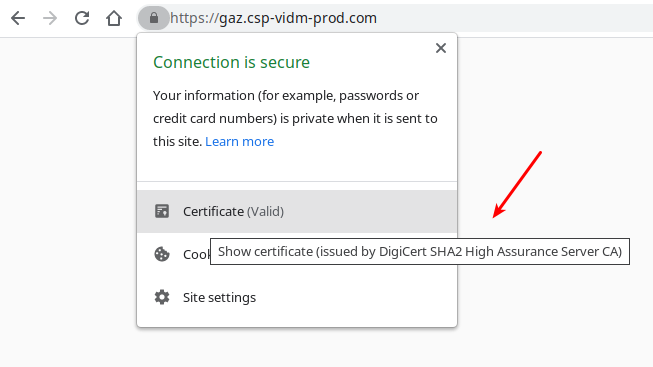
The CA used is DigiCert SHA2 High Assurance Server CA, so you will need to look up this certificate in the
DigiCert repository
. Download the proper .pem file (in this case,
this one
) and convert the content to base64. For simplicity, we perform this step by running:
curl -s https://cacerts.digicert.com/DigiCertSHA2HighAssuranceServerCA.crt.pem | base64
LS0tLS1CRUdJTiBDRVJUSUZJQ0FURS0tLS0tCk1JS ...
Finally, add this output to the JWT Authenticator, as follows:
apiVersion: authentication.concierge.pinniped.dev/v1alpha1
kind: JWTAuthenticator
metadata:
name: jwt-authenticator
spec:
audience: <you-client-id> # use your own client id
claims:
groups: groups
username: email
issuer: https://gaz.csp-vidm-prod.com # or https://gaz-preview.csp-vidm-prod.co
tls:
certificateAuthorityData: LS0tLS1CRUdJTiBDRVJUSUZJQ0FURS0tLS0tCk1JSUVzVENDQTVtZ0F3SUJBZ0lRQk9IbnBOeGM4dk50d0N0Q3VGMFZuekFOQmdrcWhraUc5dzBCQVFzRkFEQnMKTVFzd0NRWURWUVFHRXdKVlV6RVZNQk1HQTFVRUNoTU1SR2xuYVVObGNuUWdTVzVqTVJrd0Z3WURWUVFMRXhCMwpkM2N1WkdsbmFXTmxjblF1WTI5dE1Tc3dLUVlEVlFRREV5SkVhV2RwUTJWeWRDQklhV2RvSUVGemMzVnlZVzVqClpTQkZWaUJTYjI5MElFTkJNQjRYRFRFek1UQXlNakV5TURBd01Gb1hEVEk0TVRBeU1qRXlNREF3TUZvd2NERUwKTUFrR0ExVUVCaE1DVlZNeEZUQVRCZ05WQkFvVERFUnBaMmxEWlhKMElFbHVZekVaTUJjR0ExVUVDeE1RZDNkMwpMbVJwWjJsalpYSjBMbU52YlRFdk1DMEdBMVVFQXhNbVJHbG5hVU5sY25RZ1UwaEJNaUJJYVdkb0lFRnpjM1Z5CllXNWpaU0JUWlhKMlpYSWdRMEV3Z2dFaU1BMEdDU3FHU0liM0RRRUJBUVVBQTRJQkR3QXdnZ0VLQW9JQkFRQzIKNEMvQ0pBYkliUVJmMSs4S1pBYXlmU0ltWlJhdVFrQ2J6dHlmbjNZSFBzTXdWWWNadVUrVURscVVIMVZXdE1JQwpLcS9RbU80TFFOZkUwRHR5eUJTZTc1Q3hFYW11MHNpNFF6clpDd3ZWMVpYMVFLL0lIZTFObkY5WHQ0WlFhSm4xCml0clN4d1VmcUpmSjNLU3hnb1F0eHEybG5NY1pncWFGRDE1RVdDbzNqLzAxOFFzSUp6SmE5YnVMbnFTOVVkQW4KNHQwN1FqT2pCU2pFdXlqTW1xd3JJdzE0eG52bVhuRzNTajRJKzRHM0ZoYWhuU01TVGVYWGtnaXNkYVNjdXMwWApzaDVFTldWL1V5VTUwUndLbW1NYkdaSjBhQW8zd3NKU1NNczVXcUsyNFYzQjNhQWd1Q0dpa3ladkZFb2hRY2Z0CmJadnlTQy96QS9XaWFKSlRMMTdqQWdNQkFBR2pnZ0ZKTUlJQlJUQVNCZ05WSFJNQkFmOEVDREFHQVFIL0FnRUEKTUE0R0ExVWREd0VCL3dRRUF3SUJoakFkQmdOVkhTVUVGakFVQmdnckJnRUZCUWNEQVFZSUt3WUJCUVVIQXdJdwpOQVlJS3dZQkJRVUhBUUVFS0RBbU1DUUdDQ3NHQVFVRkJ6QUJoaGhvZEhSd09pOHZiMk56Y0M1a2FXZHBZMlZ5CmRDNWpiMjB3U3dZRFZSMGZCRVF3UWpCQW9ENmdQSVk2YUhSMGNEb3ZMMk55YkRRdVpHbG5hV05sY25RdVkyOXQKTDBScFoybERaWEowU0dsbmFFRnpjM1Z5WVc1alpVVldVbTl2ZEVOQkxtTnliREE5QmdOVkhTQUVOakEwTURJRwpCRlVkSUFBd0tqQW9CZ2dyQmdFRkJRY0NBUlljYUhSMGNITTZMeTkzZDNjdVpHbG5hV05sY25RdVkyOXRMME5RClV6QWRCZ05WSFE0RUZnUVVVV2ova0s4Q0IzVTh6TmxsWkdLaUVyaFpjanN3SHdZRFZSMGpCQmd3Rm9BVXNUN0QKYVFQNHYwY0IxSmdtR2dnQzcyTmtLOE13RFFZSktvWklodmNOQVFFTEJRQURnZ0VCQUJpS2xZa0Q1bTNmWFB3ZAphT3BLajRQV1VTK05hMFFXbnF4ajlkSnViSVNaaTZxQmNZUmI3VFJPc0xkNWtpbk1MWUJxOEk0ZzRYbWsvZ05ICkUrcjFoc3BaY1gzMEJKWnIwMWxZUGY3VE1TVmNHRGlFbythZmd2Mk1XNWd4VHMxNG5ocjloY3RKcXZJbmk1bHkKL0Q2cTFVRUwydFUyb2I4Y2JrZEpmMTdaU0h3RDJmMkxTYUNZSmtKQTY5YVNFYVJrQ2xkVXhQVWQxZ0plYTZ6dQp4SUNhRW5MNlZwUFgvNzh3aFFZd3Z3dC9UdjlYQlowazdZWERLL3VtZGFpc0xSYnZmWGtuc3V2Q25Rc0g2cXFGCjB3R2pJQ2hCV1VNbzBvSGpxdmJzZXp0M3RrQmlnQVZCUlFIdkZ3WSszc0F6bTJmVFlTNXloK1JwL0JJQVYwQWUKY1BVZXliUT0KLS0tLS1FTkQgQ0VSVElGSUNBVEUtLS0tLQo=
Remember that
apiVersion: authentication.concierge.pinniped.dev/v1alpha1will becomeapiVersion: authentication.concierge.pinniped.tmc.cloud.vmware.com/v1alpha1in TMC.

 Slack
Slack GitHub
GitHub X
X